DIYVS Help: Questions & Answers
DIY Vocabulary Study (DIYVS), a handy web app to study my vocabulary and words : common questions and answers
Search Quotes from Classic Book Animal Farm by George Orwell |
Questions
How do I register account at www.lak12.com?
If I forget my access code, how do I request it?
How do I create DIYVS course?
How do I set or update Preference?
How do I change my vocabulary?
Can I delete words from DIYVS course?
Can I reload word list?
May I get my loading history?
Can I update word's definition?
How do I study new words?
How do I review words?
Why does my review word list change sometimes?
If I cann't review all words of today, do I miss them?
Can I increase word number at Today Review?
May I know the workload to review learned words?
May I view learned words not in Today Review?
Difference between Today Review and In Studying?
How do I make test sheet?
How do I finish a test?
Why do I need to save test report? How to do it?
How do I send my test result?
May I change test size?
Why do some features not work for me?
If I forget my access code, how do I request it?
How do I create DIYVS course?
How do I set or update Preference?
How do I change my vocabulary?
Can I delete words from DIYVS course?
Can I reload word list?
May I get my loading history?
Can I update word's definition?
How do I study new words?
How do I review words?
Why does my review word list change sometimes?
If I cann't review all words of today, do I miss them?
Can I increase word number at Today Review?
May I know the workload to review learned words?
May I view learned words not in Today Review?
Difference between Today Review and In Studying?
How do I make test sheet?
How do I finish a test?
Why do I need to save test report? How to do it?
How do I send my test result?
May I change test size?
Why do some features not work for me?
Questions and Answers
How do I register an account at www.lak12.com?
The account of www.lak12.com is for all apps on this website, including DIY Vocabulary Study (DIYVS). If you don’t have one, please register first. Registering an account is very simple. After you tell us your email address, an access code will be sent to your email very soon. The email address will be used as the account name. By the email address and access code, you can sign on to the website.
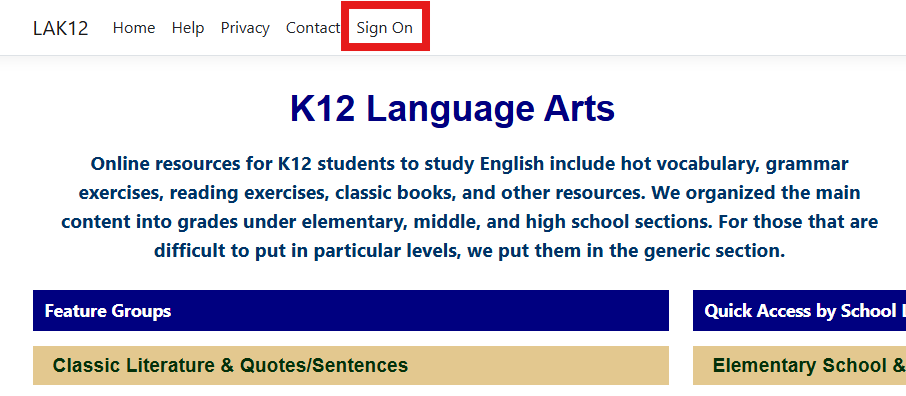
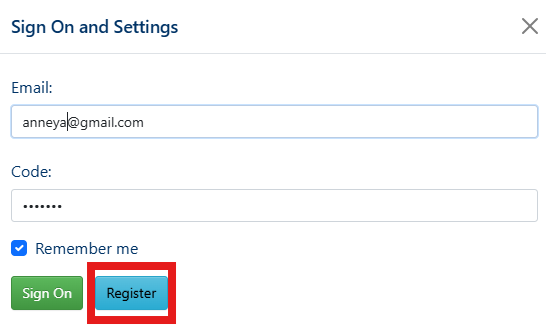
If I forget my access code, how do I request it?
Use the original email to register again, the access code will be resent to you.
How do I create DIYVS course?
You can load a word list from the website. Under the Introduction page, we provide all available lists to load. After you select one and confirm,
Your course will be set up automatically. Notice that DIYVS only runs and maintains one vocabulary. If you load a new word list, it will overwrite the previous words and their studying data.
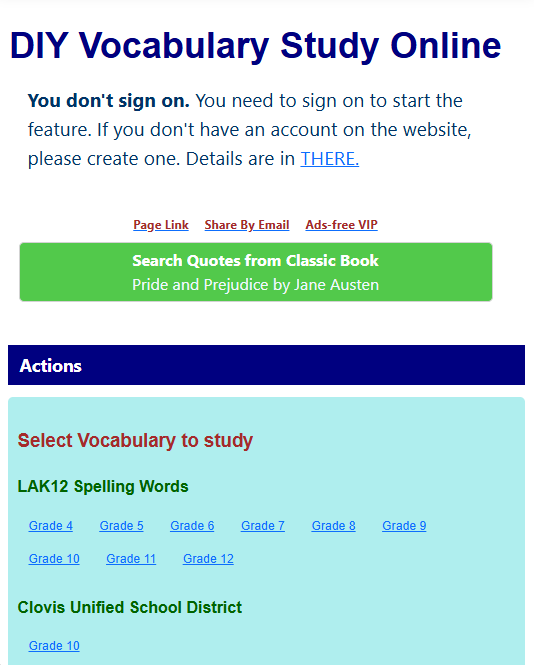
How do I set or update Preference?
DIYVS will set preferences for you when you create the first course. However, you may adjust preference fields any time by Settings -> Preference. The preferences are for any word list under your DIYVS account.
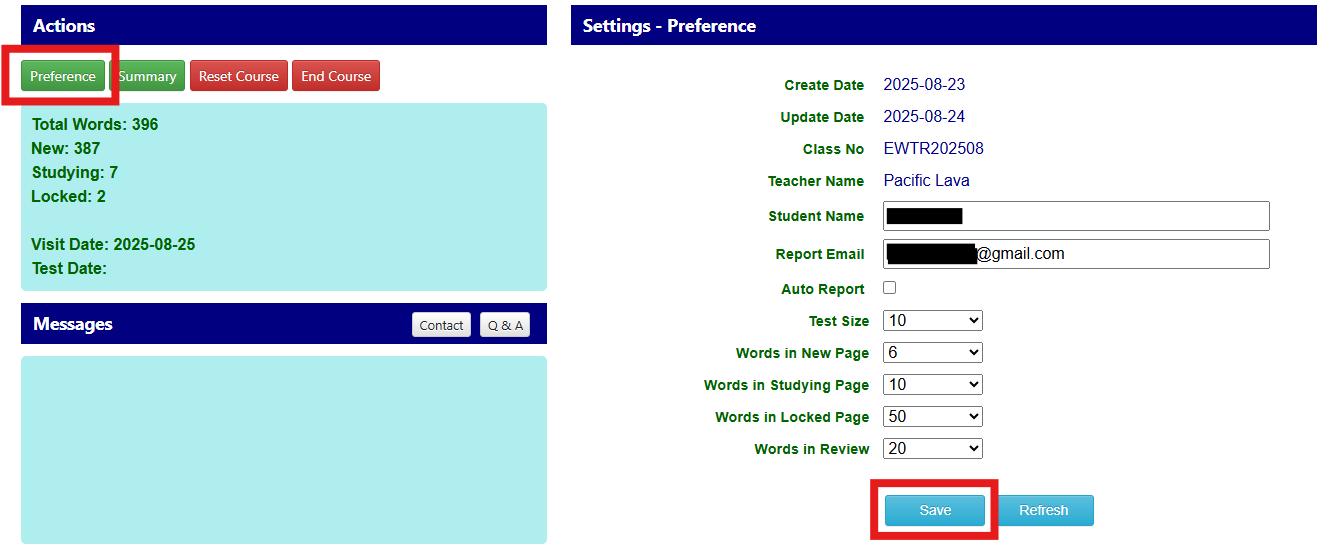
How do I change my vocabulary?
In DIYVS, you can only study and maintain one vocabulary at the same time. But you can change the vocabulary. Changing to a new word list is quite simple; it's just one click on the available lists panel under the Introduction, like creating the previous one.
If the previous one hasn't ended, its data will be discarded after your confirmation.
If the previous one hasn't ended, its data will be discarded after your confirmation.
Can I delete words from DIYVS course?
Yes, by Word Lists->New Word or Word Lists->In Locked you can select words to delete.
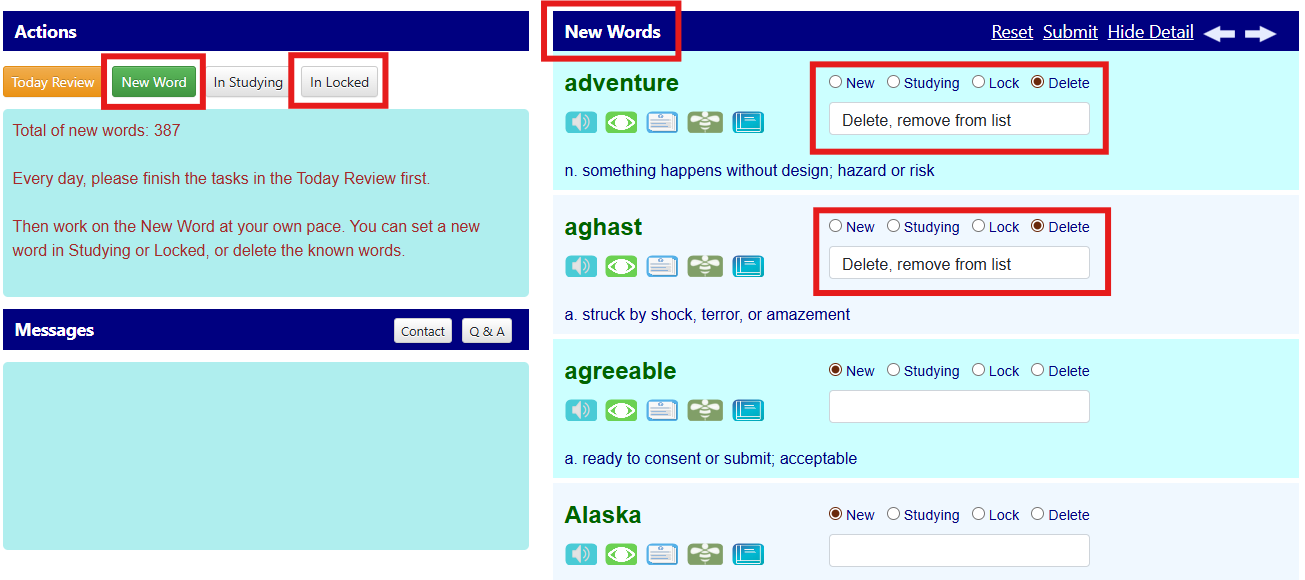
Can I reload word list?
Yes, by Settings -> Reset Course, you can reload words of the current vocabulary; all previous statuses (new, studying, locked, and deleted) will be discarded.
May I get my loading history?
Yes, you can see loading history at the end of Settings -> Summary. It shows when your words are loaded or reloaded.
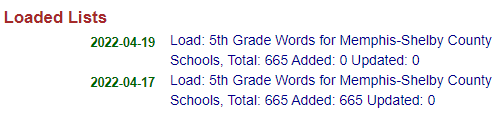
Can I update word's definition?
Yes, you can update the definition of a loaded word. This feature is on all word list pages. For example, by Word Lists -> New Word, you can edit the definition for each word in the page.
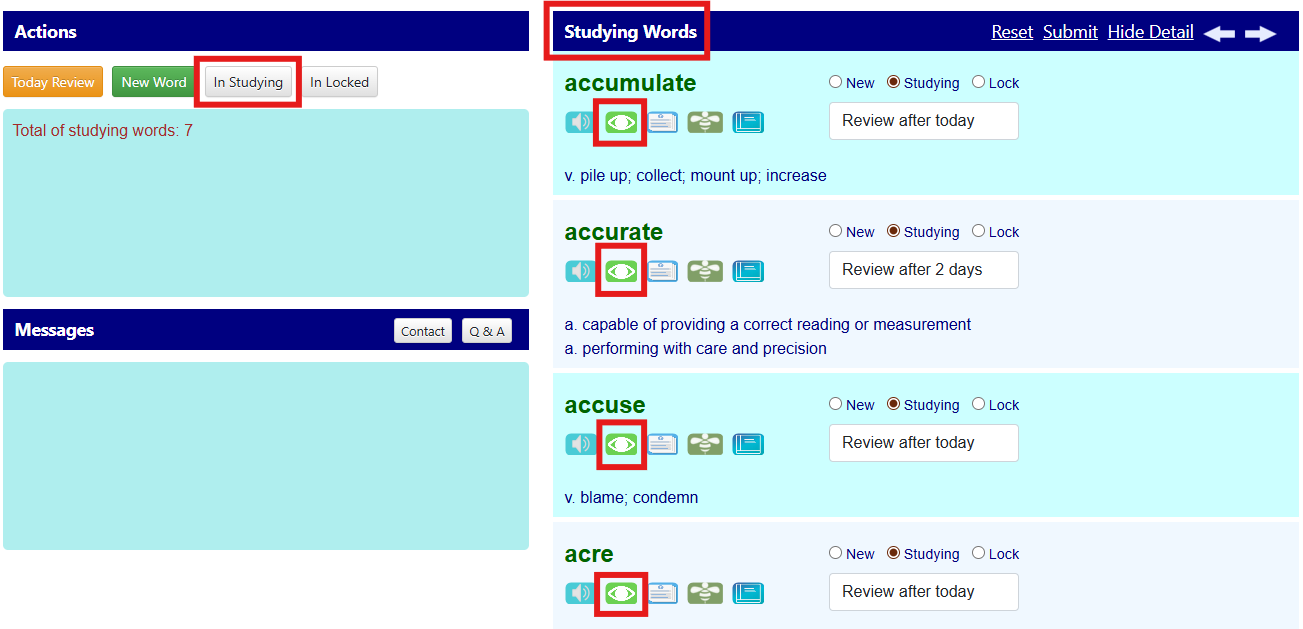
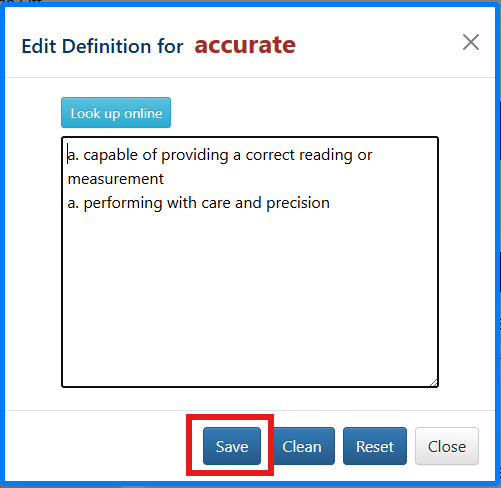
How do I study new words?
After your new words are loaded to the DIYVS course, you can view them at Word List -> New Word. We suggest keeping the number of new words to 10 or fewer per page. On this page, you need to learn the words one by one. For each word, you have four options:
After you deal with all words on the page, you need to Submit them to save.
- Set it as studying, and you will review it according to the schedule.
- Keep it as new, you will learn it in the future.
- Delete it if it is useless to you.
- Lock it, exclude it from the new list, but you may revisit it in the future.
After you deal with all words on the page, you need to Submit them to save.
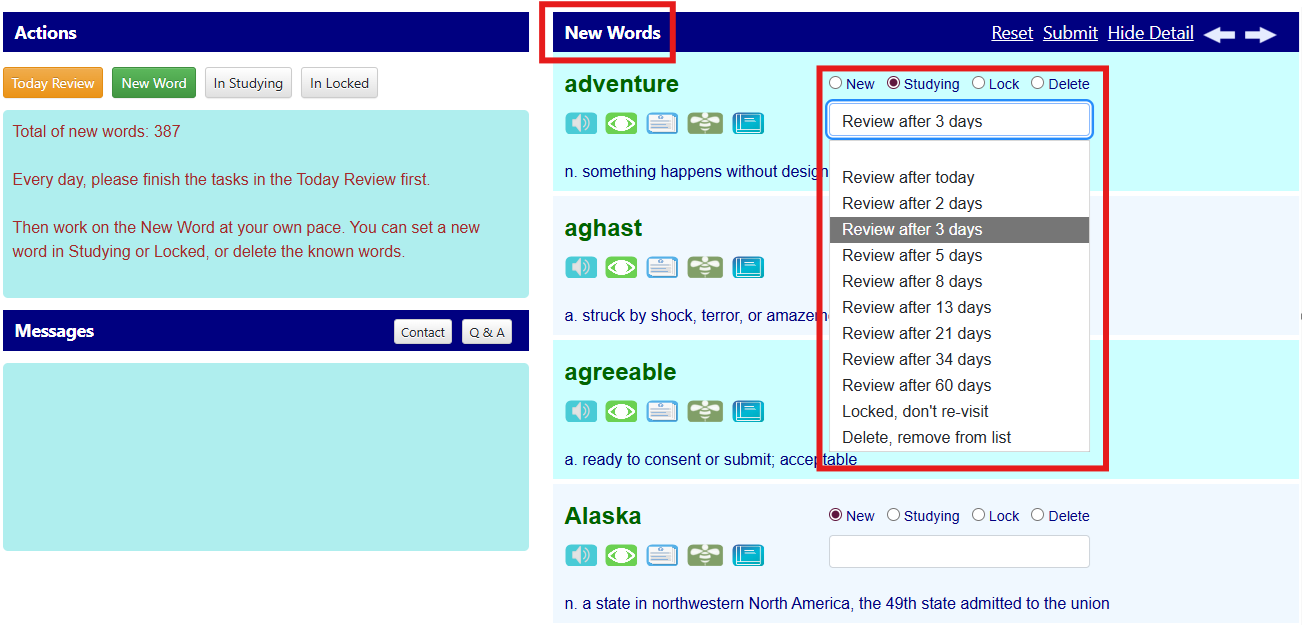
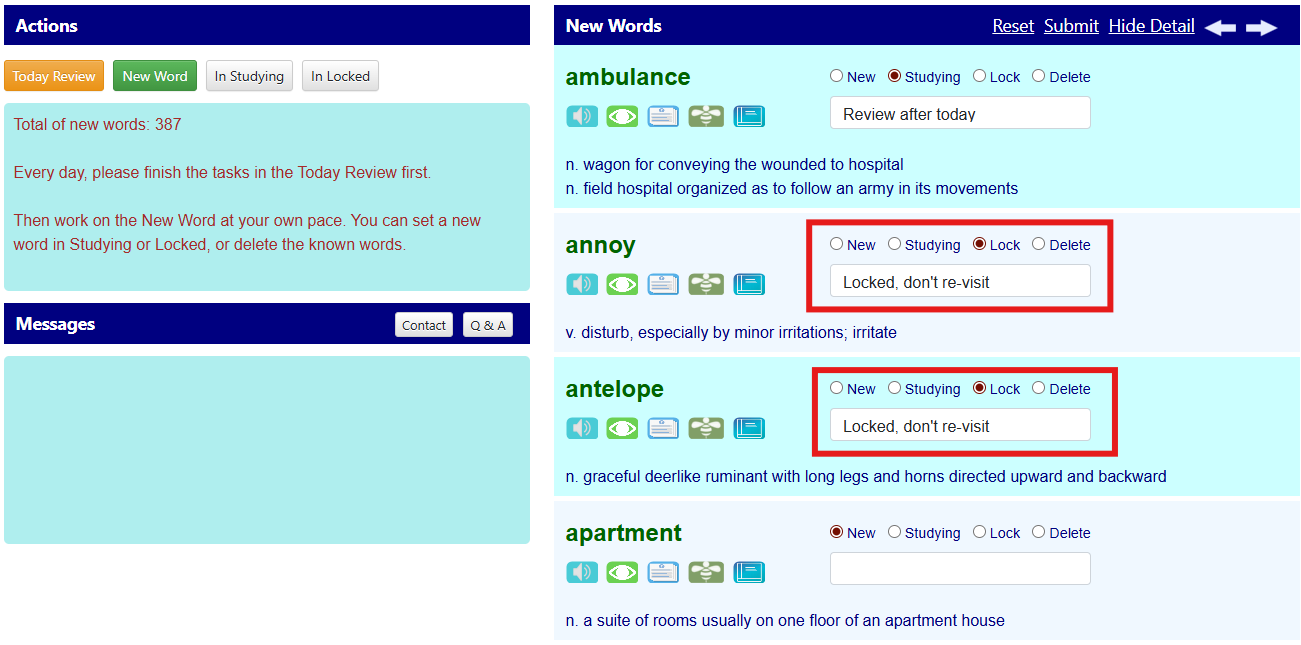
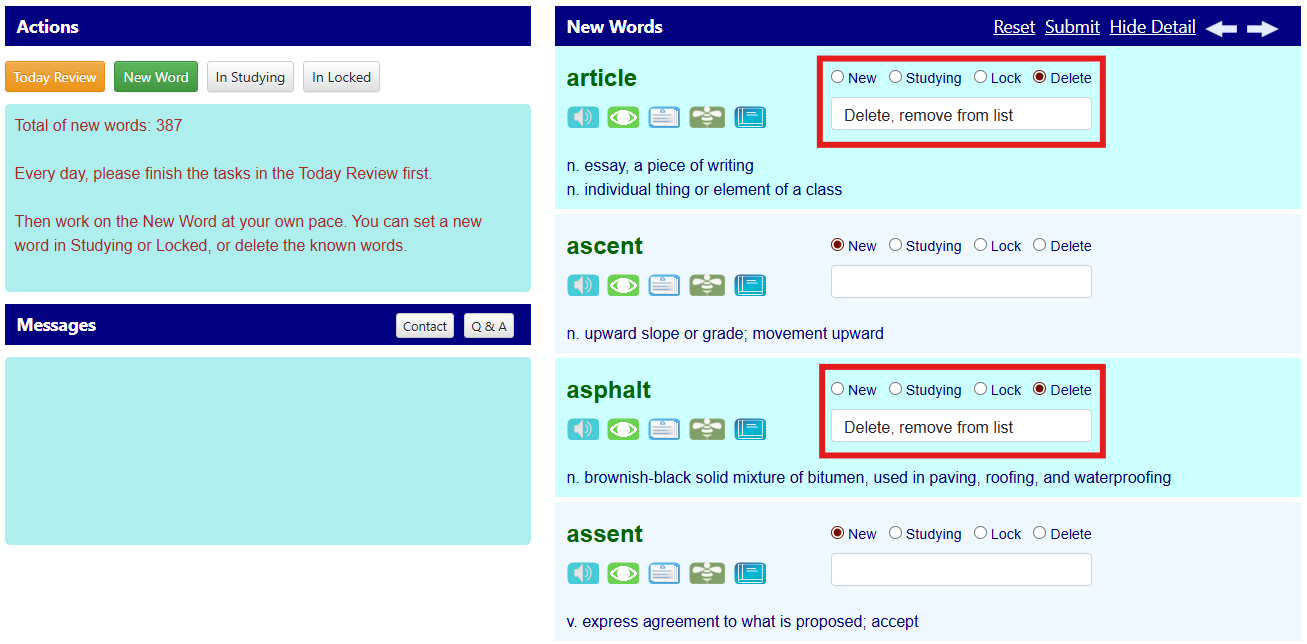
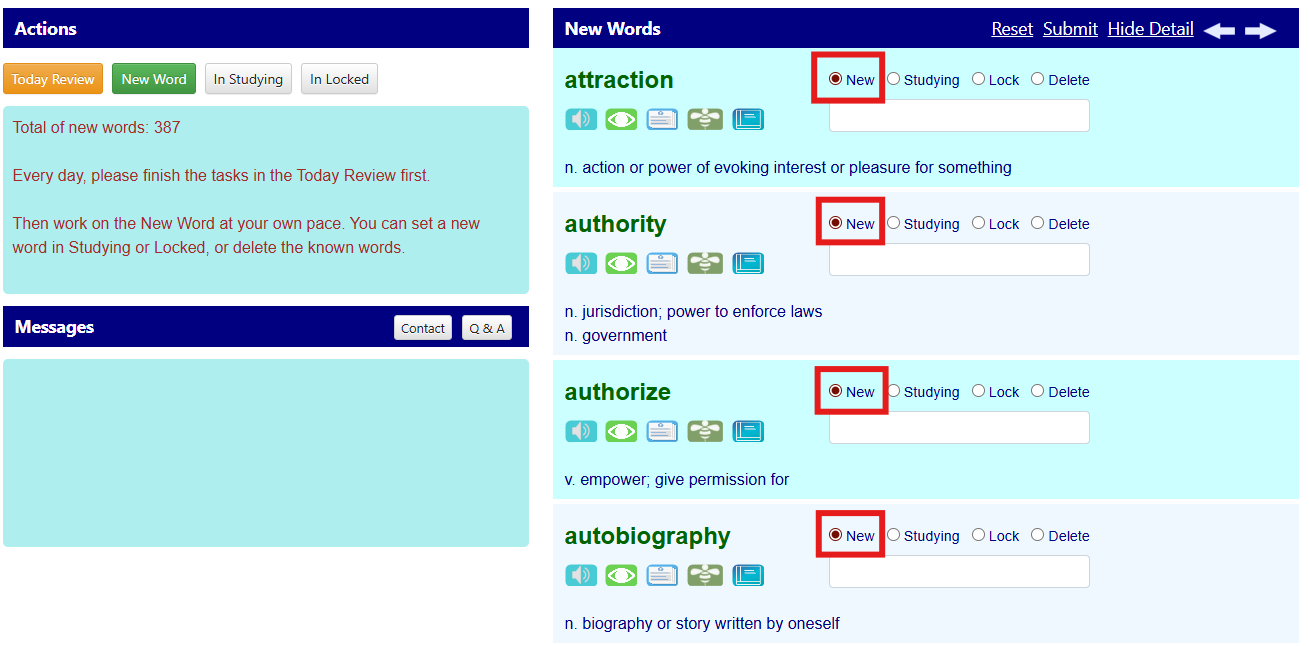
How do I review words?
By Word list -> Today Review, you get words that you need to review on the current day. Here, each word's mark is added ONE point already; either you adjust it or not, it won't be saved until you click the Submit button.
The review will keep the word on the studying list but add its mark. A bigger mark means a larger interval for the following review.
Besides, you can set a word to a new status or lock it on demand on this page.
The review will keep the word on the studying list but add its mark. A bigger mark means a larger interval for the following review.
Besides, you can set a word to a new status or lock it on demand on this page.
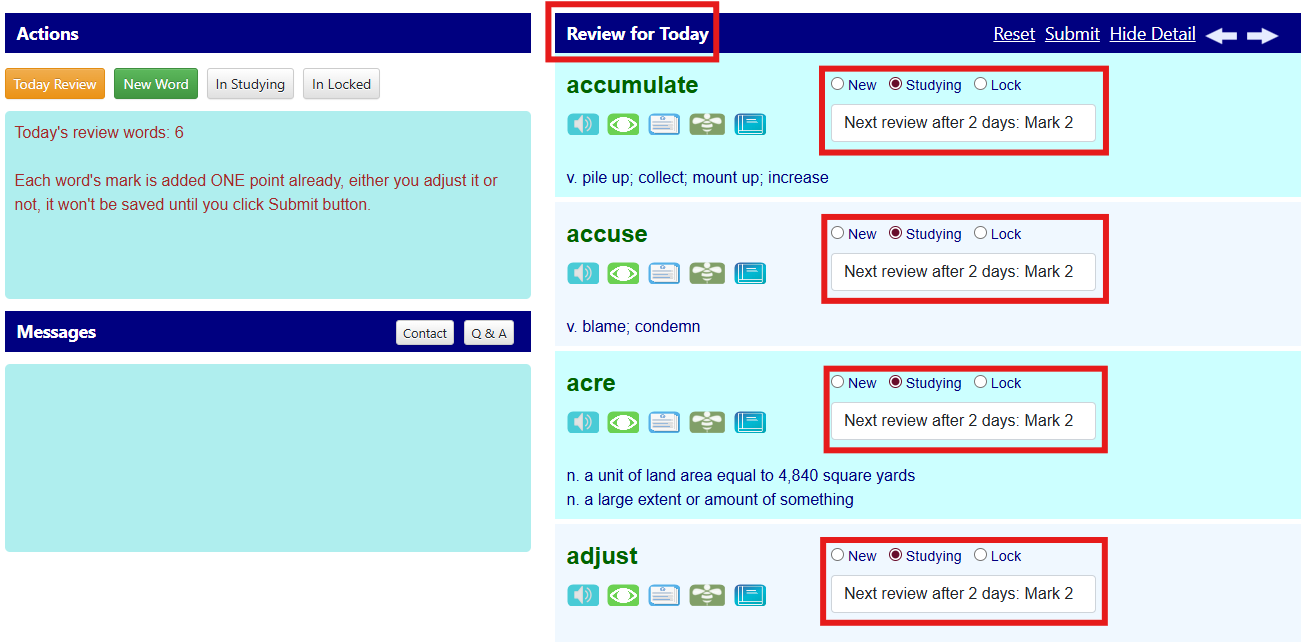
Why does my Review word list change from time to time? Sometimes it's empty.
The Review word list of Today Review isn’t all the words you need to review in the course, just for the words you need to review today. It is made dynamically. If you don’t have any words to review by the schedule, or you have, but you have finished them already, the list will be empty. In general, if you reviewed part of them, this list would be shorter accordingly.
In addition, DIYVS calculates time intervals by hours (not by days), so some words may be picked into the list in the evening, which you cannot see in the morning.
In addition, DIYVS calculates time intervals by hours (not by days), so some words may be picked into the list in the evening, which you cannot see in the morning.
If I cannot review all words in Today Review, do I miss them?
No. Any words that you cannot review today will be merged into the next day. The review pattern is designed based on modern language education theory, scientific algorithms, and individual adjustment. We encourage you to follow it to maximize time efficiency. However, it's flexible for this sort of exception.
Can I increase word number at Today Review page to submit more words each time?
Yes, you can adjust it through Settings -> Preference. Actually, you can adjust the number of words for other working pages in a similar way, like New Words and Studying Words.
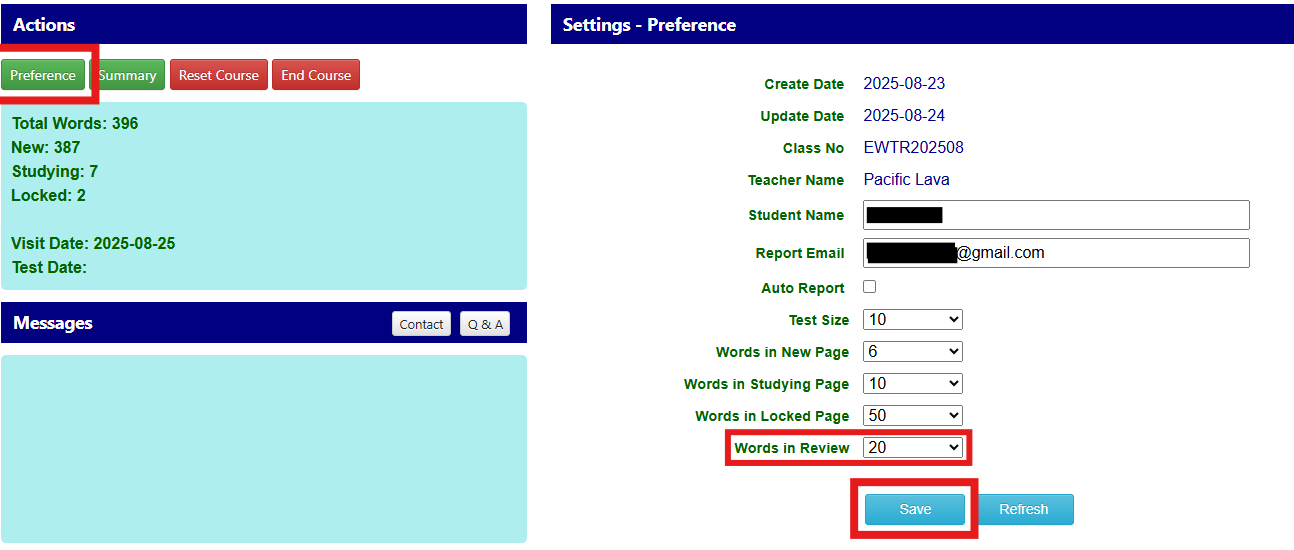
Reviewing words is a hard job in vocabulary building. May I know its workload in advance?
It's challenging to have a precise plan. Based on your current progress and review pattern, you can estimate 10 days without considering new words. The Review Estimate is in the middle section of Settings->Summary page.
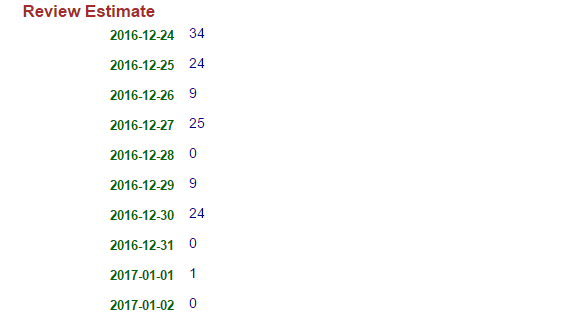
May I view learned words not in Today Review, or say early review and change their statuses?
The Today Review only shows words that are scheduled to be reviewed on the current day. If you want to get other studying words, you may view them by Word Lists -> In Studying. There you can see all the learned words that will be scheduled for review. The studying word list usually consists of hundreds of words, so it’s not easy to work with the list. We suggest only using it to adjust individual words’ statuses and marks.
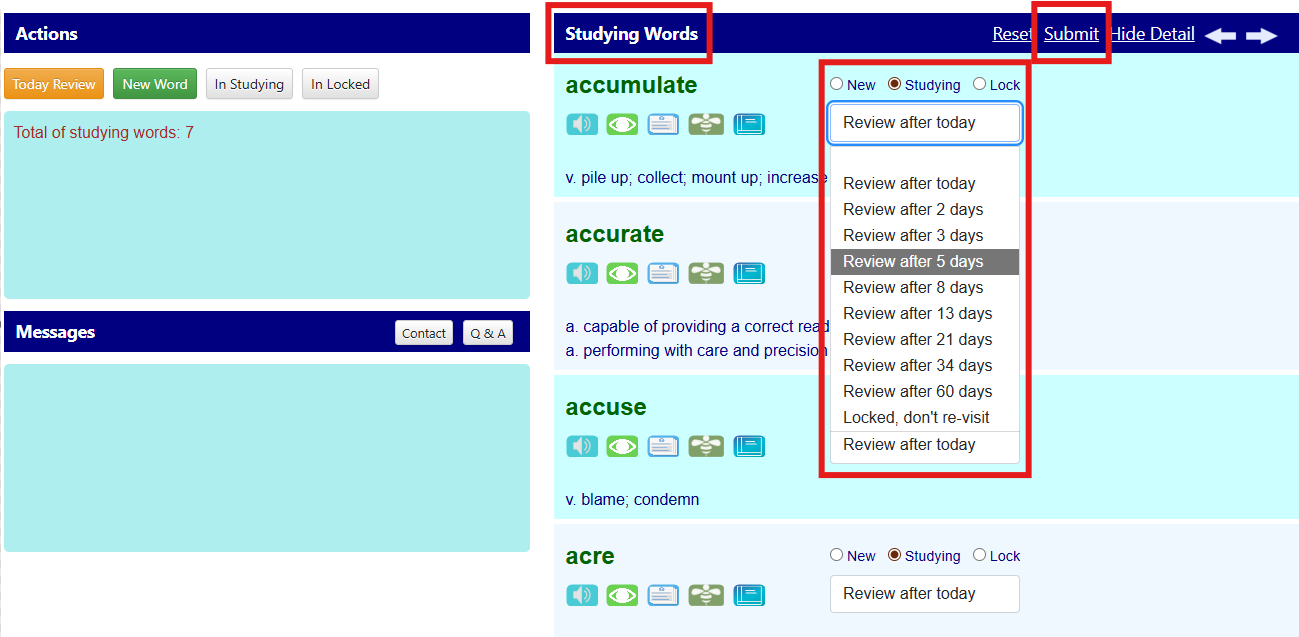
Are words and actions different between pages of Today Review and In Studying?
Firstly, Today Review shows words scheduled to review on the current day. In studying retrieves all words in the studying list.
Then, Today Review is for daily action of vocabulary building, and In studying is for managing or adjusting words’ statuses in casual cases.
At last, Today Review adds ONE point to each word by default. If you submit the page directly, marks of all words on the page will increase, and these words will be set as reviewed. In studying page will show marks as the original. If you submit the page without manually updating the mark or status of a word, no actual change takes place.
You may see the same word in both Today Review and In studying pages, but they are for different purposes, and action behaviors are not identical.
Then, Today Review is for daily action of vocabulary building, and In studying is for managing or adjusting words’ statuses in casual cases.
At last, Today Review adds ONE point to each word by default. If you submit the page directly, marks of all words on the page will increase, and these words will be set as reviewed. In studying page will show marks as the original. If you submit the page without manually updating the mark or status of a word, no actual change takes place.
You may see the same word in both Today Review and In studying pages, but they are for different purposes, and action behaviors are not identical.
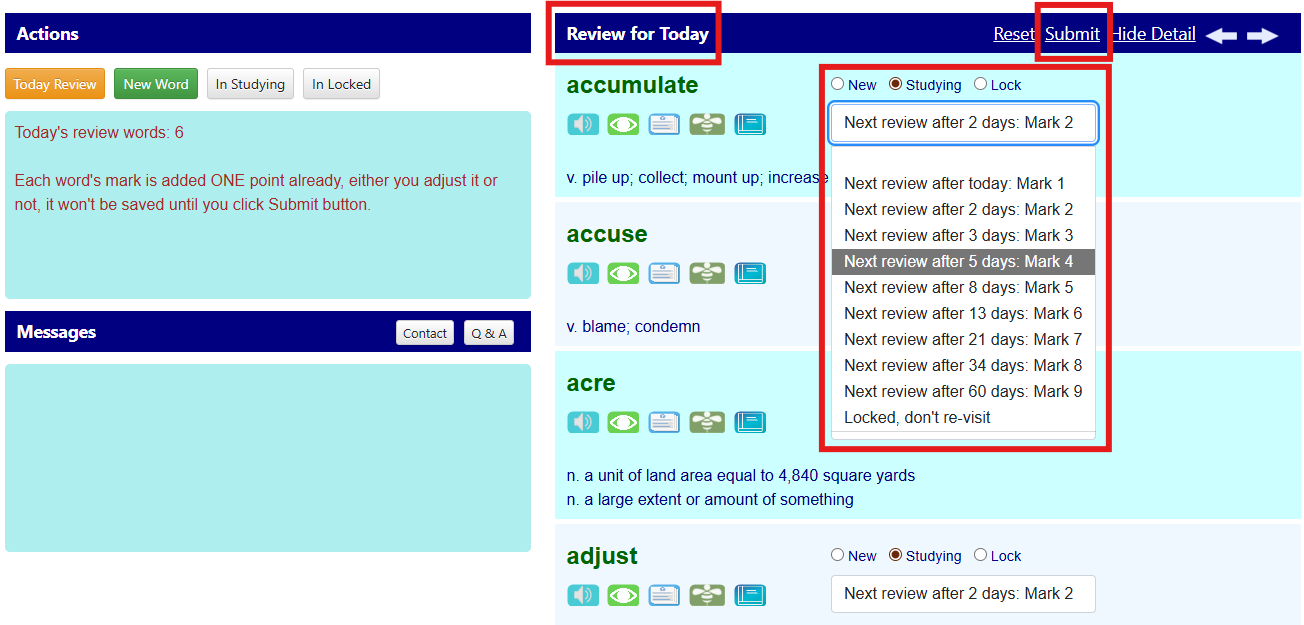
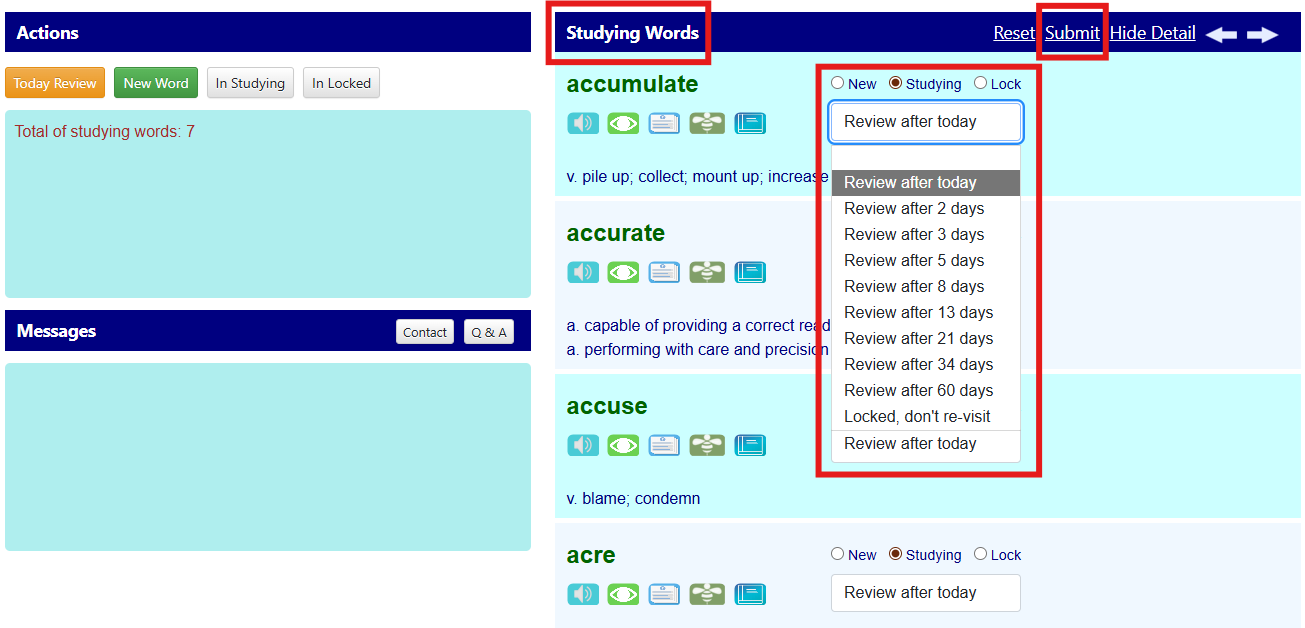
How do I make test sheet?
By Quick Test -> Make Test Sheet, you can make a test sheet dynamically. You need to select a list: new words, studying words, or locked words. In addition, you can specify the word range to test, for example, from A to D.
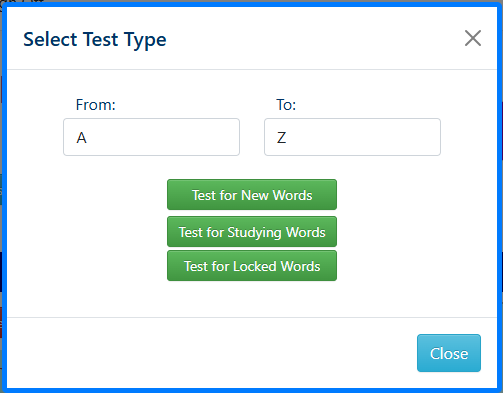
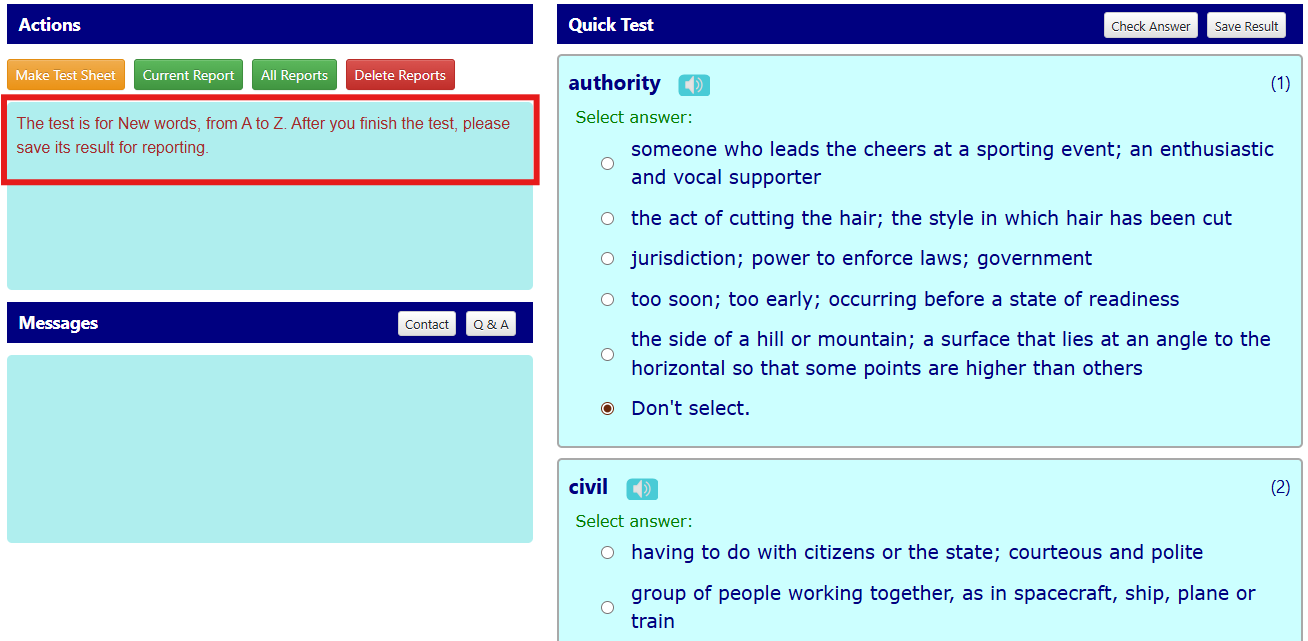
How do I finish a test?
After a test sheet is produced, the timer is turned on. You should finish the test as soon as possible. Clicking the Check Answer means you are trying to finish the current test. Then, you may see the score immediately. If your score is less than 40, your request will be refused; you have to answer more questions correctly to finish the test.
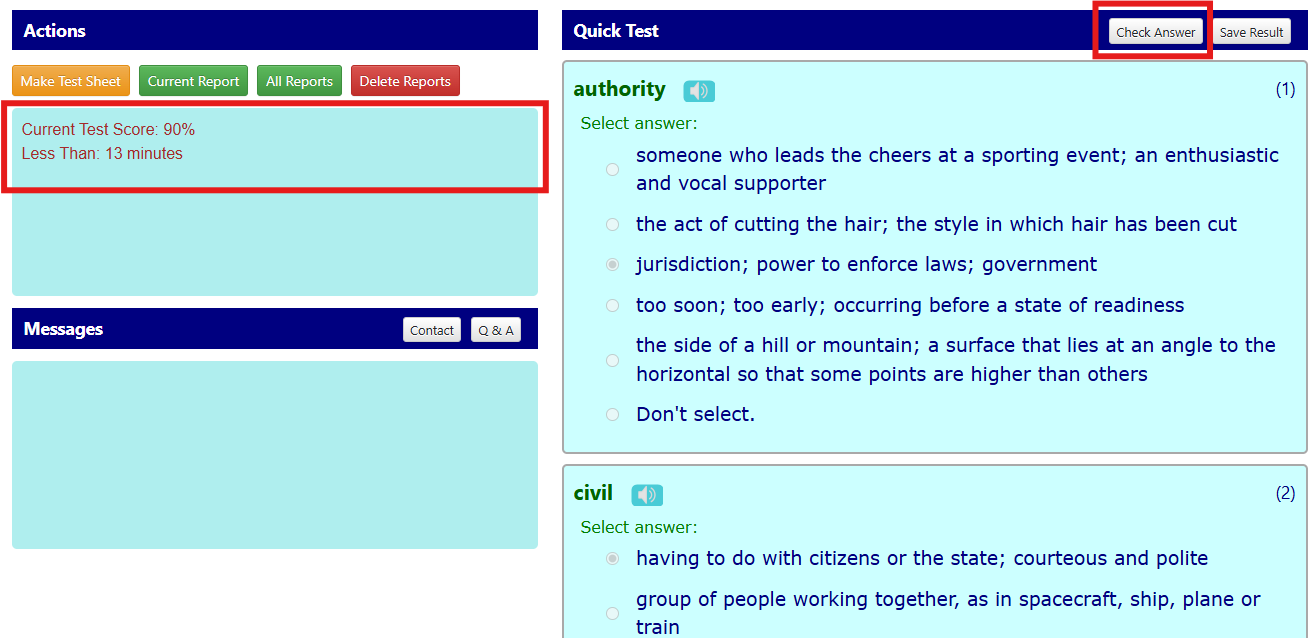
Why do I need to save test report? How to do it?
Your test results aren’t saved automatically. If you want to save a test result for future reference, you need to do it explicitly by Save Result. That button works only after you finish a test successfully.
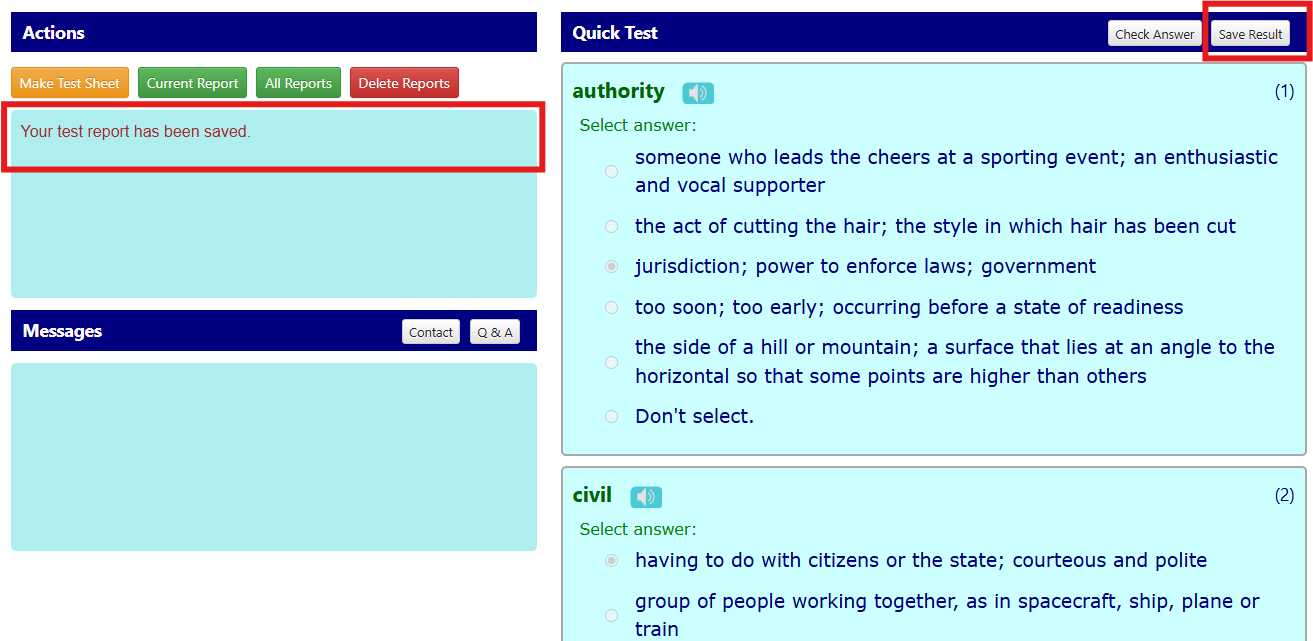
How do I send my test result to a teacher or others?
At first, only the saved results can be sent. So you should save the test before sending it. Secondly, you need to specify Report Email in Settings- > Preference. If you checked the Auto Report already, your test report will be sent automatically just after saving.
If you want to manually send a test report, ensure the Report Email is correct, open a test report through Quick Test -> Current Report or All Reports, then click Send it.
If you want to manually send a test report, ensure the Report Email is correct, open a test report through Quick Test -> Current Report or All Reports, then click Send it.
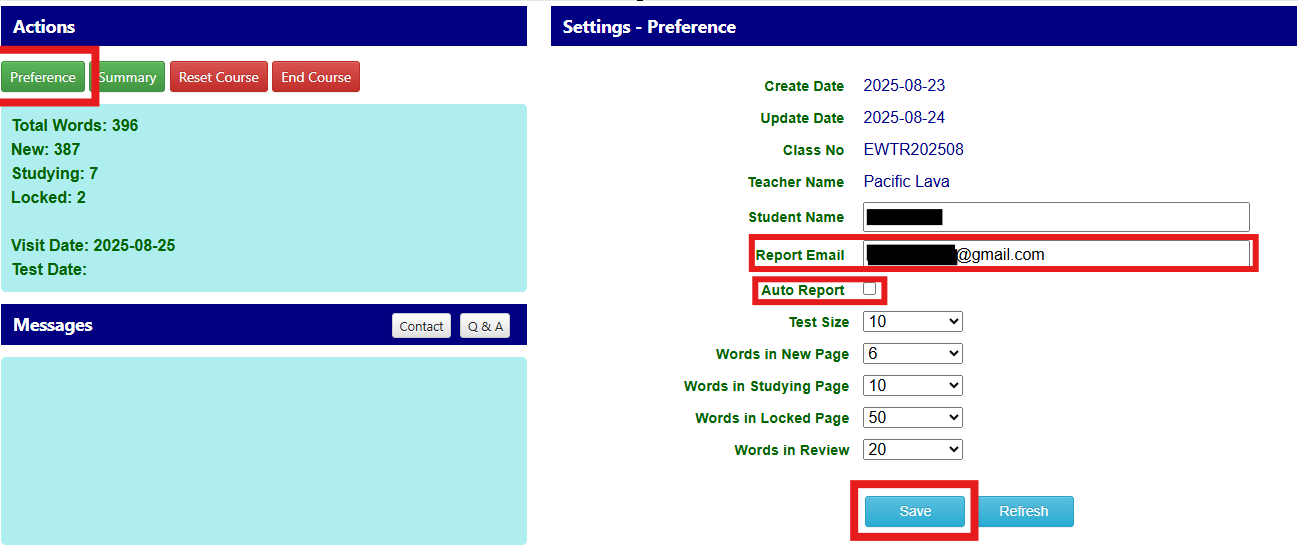
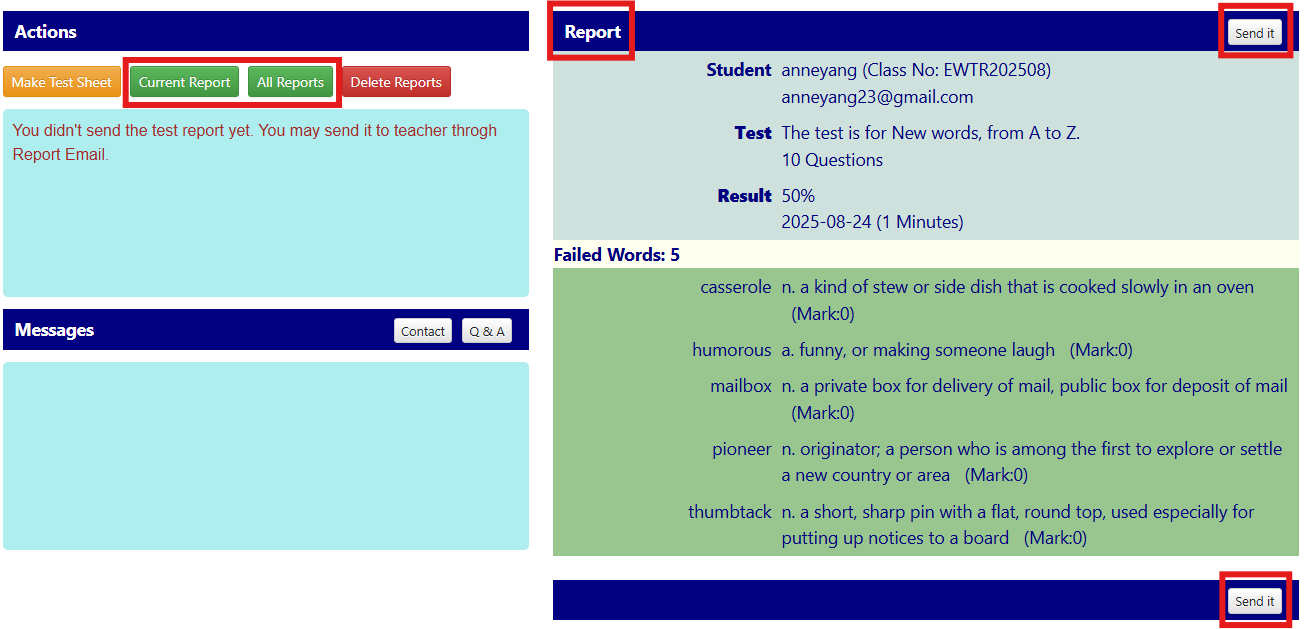
May I change test size?
Yes. By default, each test includes 10 words. You can change the number by Settings->Preference.
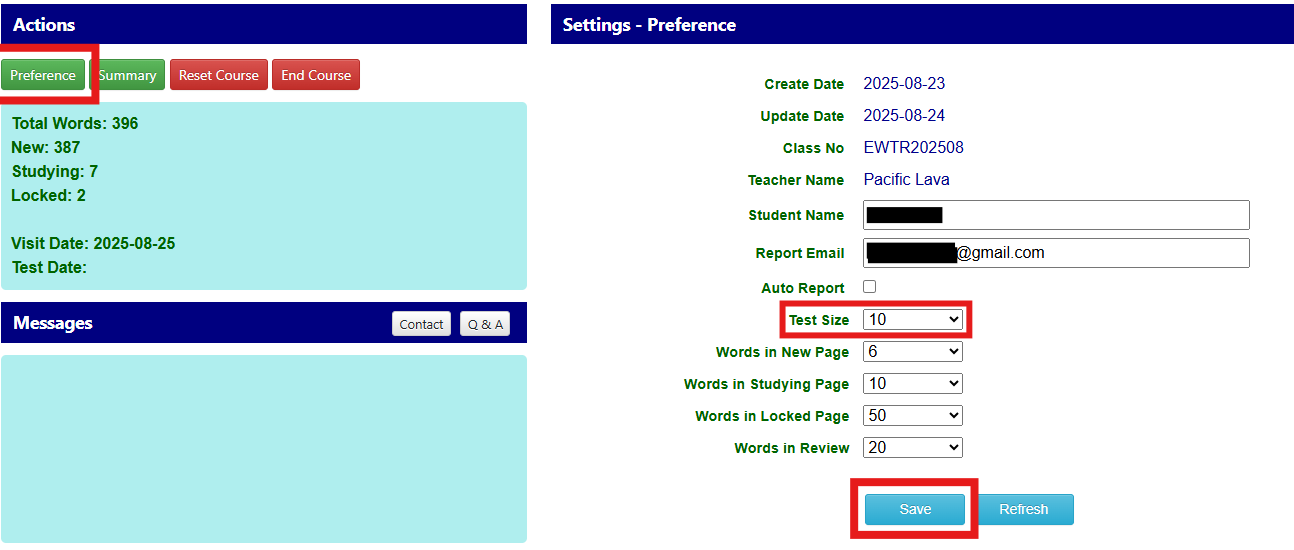
Why do some features not work for me?
If you see any features failed, please
- Check if you are using Chrome, Firefox, or Edge browser, which DIYVS is supposed to run on.
- Refresh the browser, for example, by Ctrl+F5 in Chrome. Or, try to clean your browser's cache and buffer.